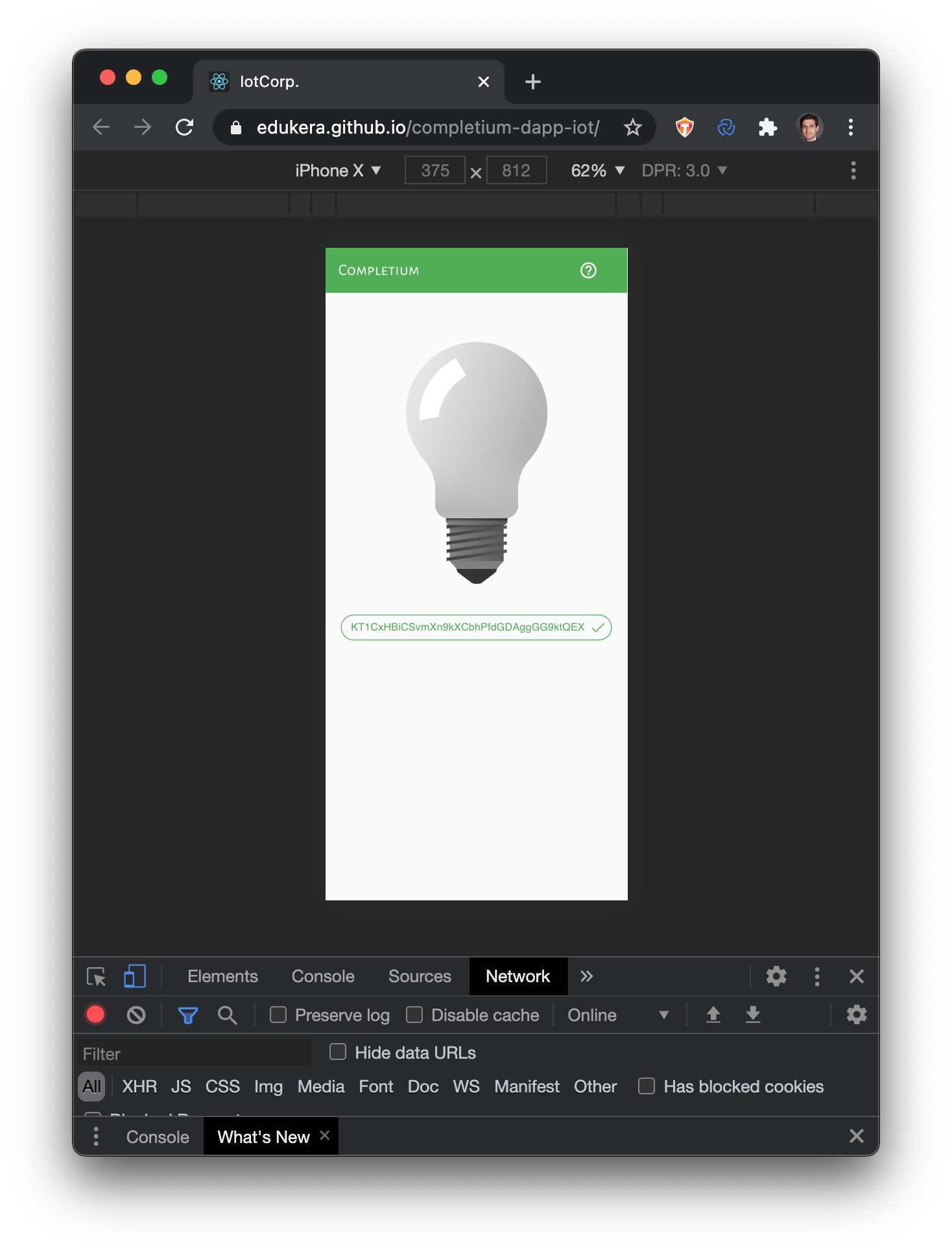Switch on
Connect to wallet
Connect to the DApp by clicking the "Connect to wallet" button: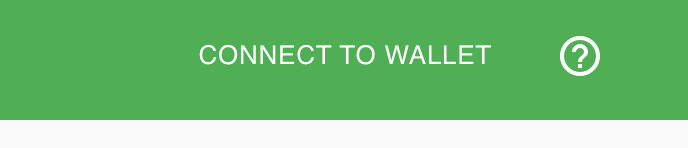
Then select the user account. If you don't have a dedicated user account, go to the help page.
Once connected, the address and balance of the connected account is displayed:

Display bulb on mobile device
Click on the QR code area to display the QR code:
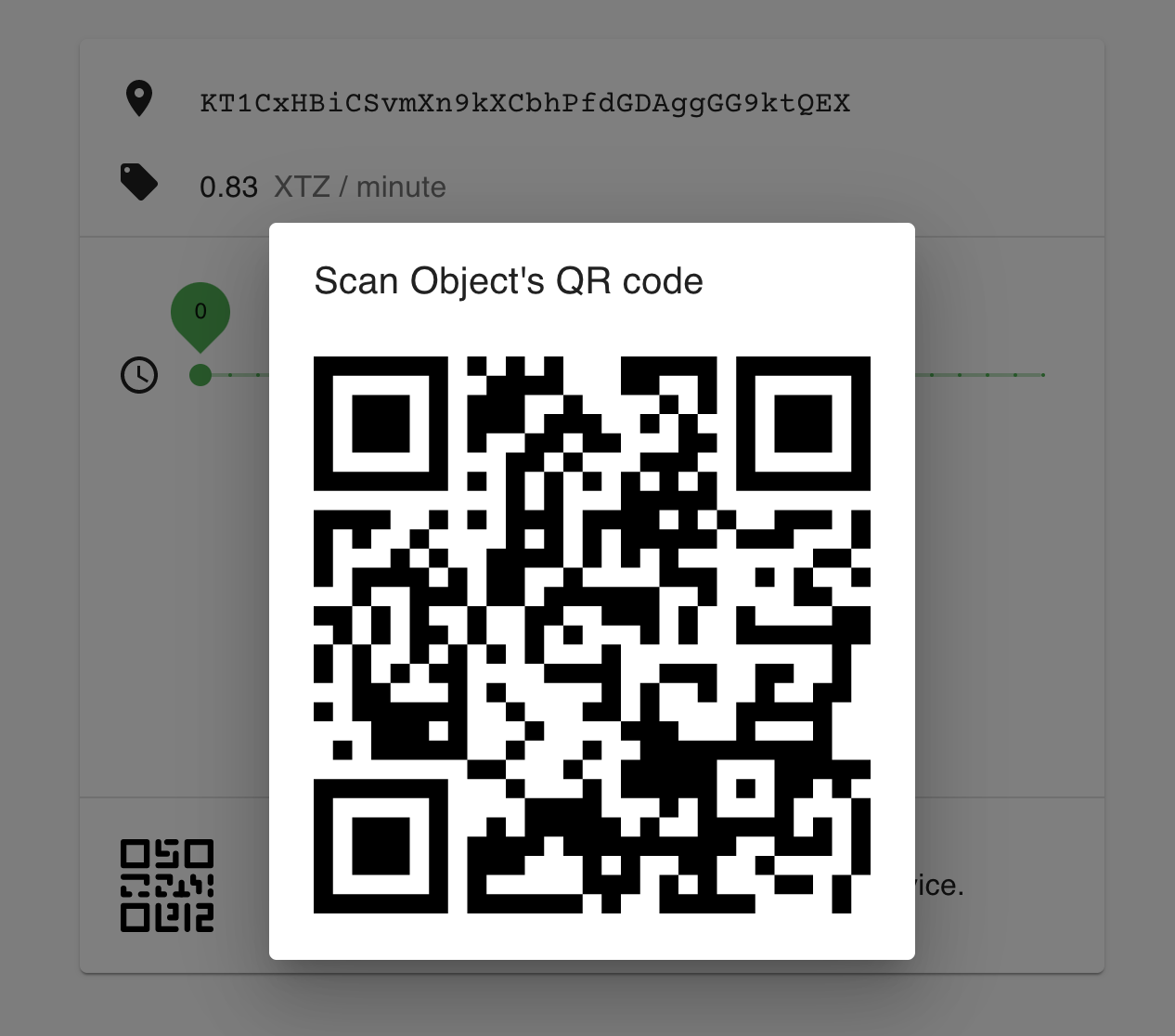
Scan the QR code and open encoded link. It is likely that the bulb is off, unless someone has already switched it on. Below is the display of the builb in off state:
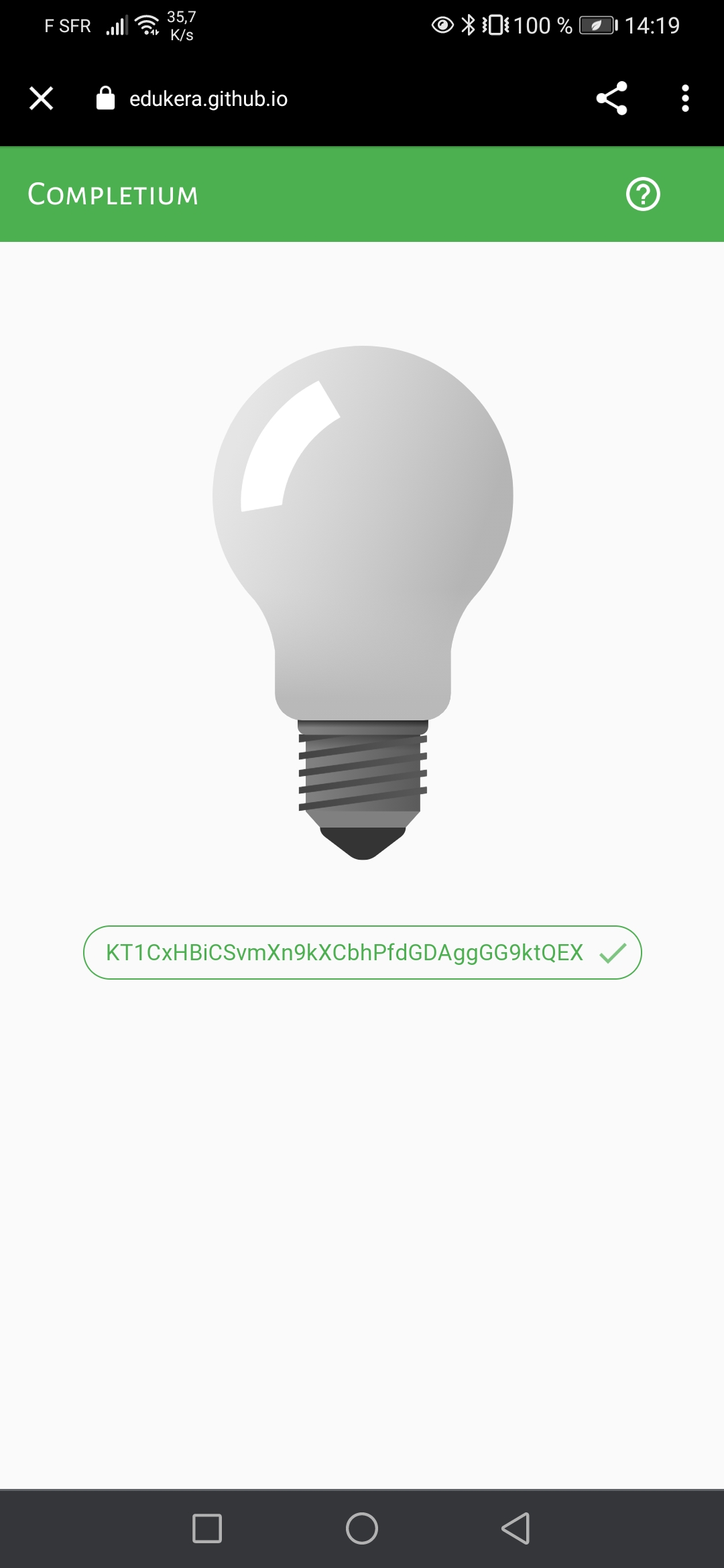
It is also possible to display the bulb in a browser.
Select service duration
Use the slider to select the duration. The corresponding price is displayed. It is basically computed as the duration multiplied by the price per minute:
Session Price = Session Duration * Price per Minute
In the DApp the Price per Minute is 0.82ꜩ. Hence for a duration of 4 minutes, the session price is 4*0.82 = 3.32ꜩ:
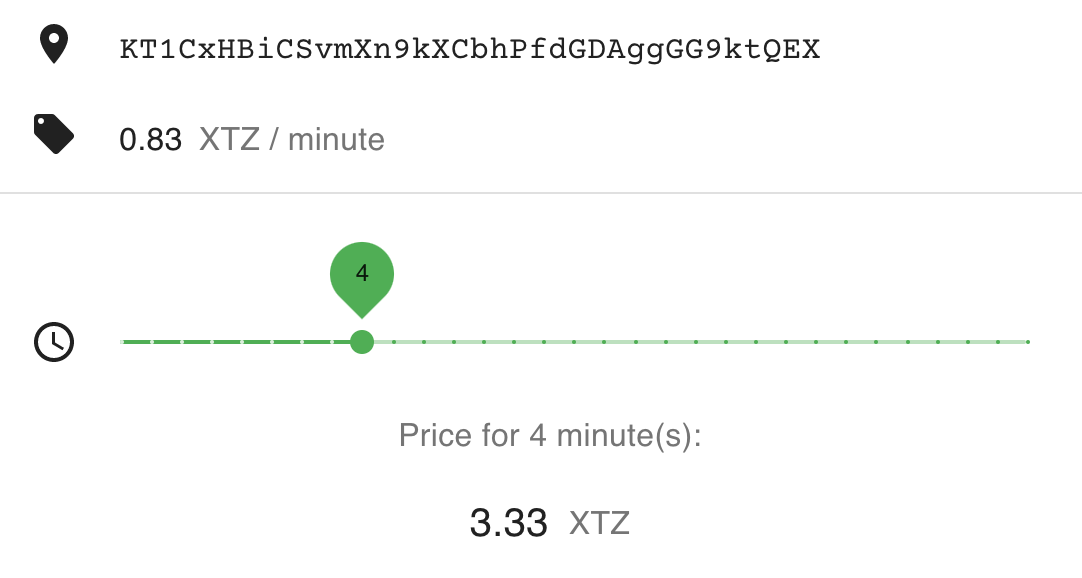
Start Service
Once connected Click the "SWITCH ON" button. The
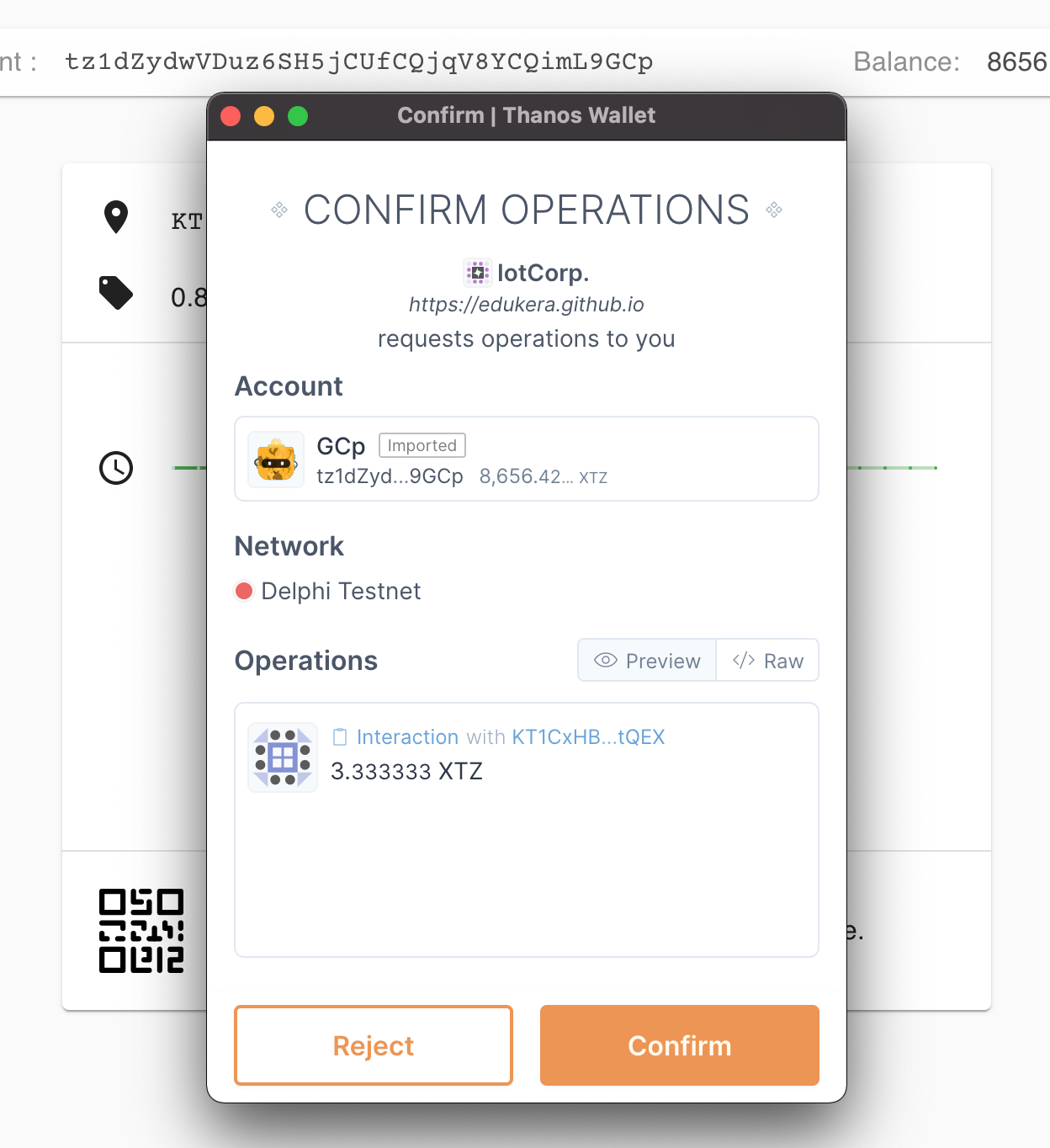
The transaction parameter may be displayed by clicking "Raw":
[{
"kind":"transaction"
"to":"KT1CxHBiCSvmXn9kXCbhPfdGDAggGG9ktQEX"
"amount":3333333
"mutez":true
"parameter":{
"entrypoint":"start"
"value":{
"prim":"Unit"
}
}
}]
We note that:
- the amount sent to the contract is
3333333in mutez (a mutez is 1 million tez) Unitis the parameter value when no argument is required.
The bulb switches on when the transaction is validated:
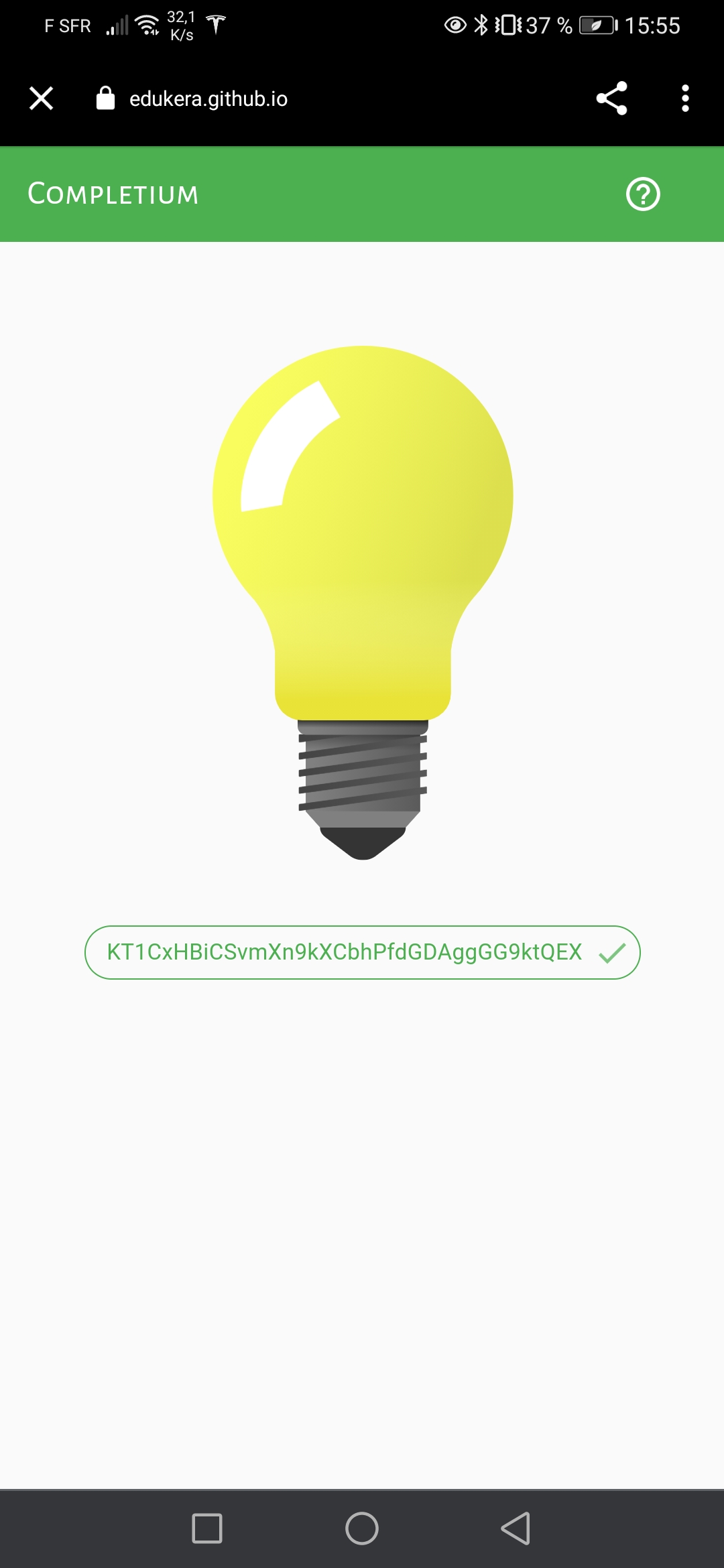
The DApp displays the remaining time before the service stops:
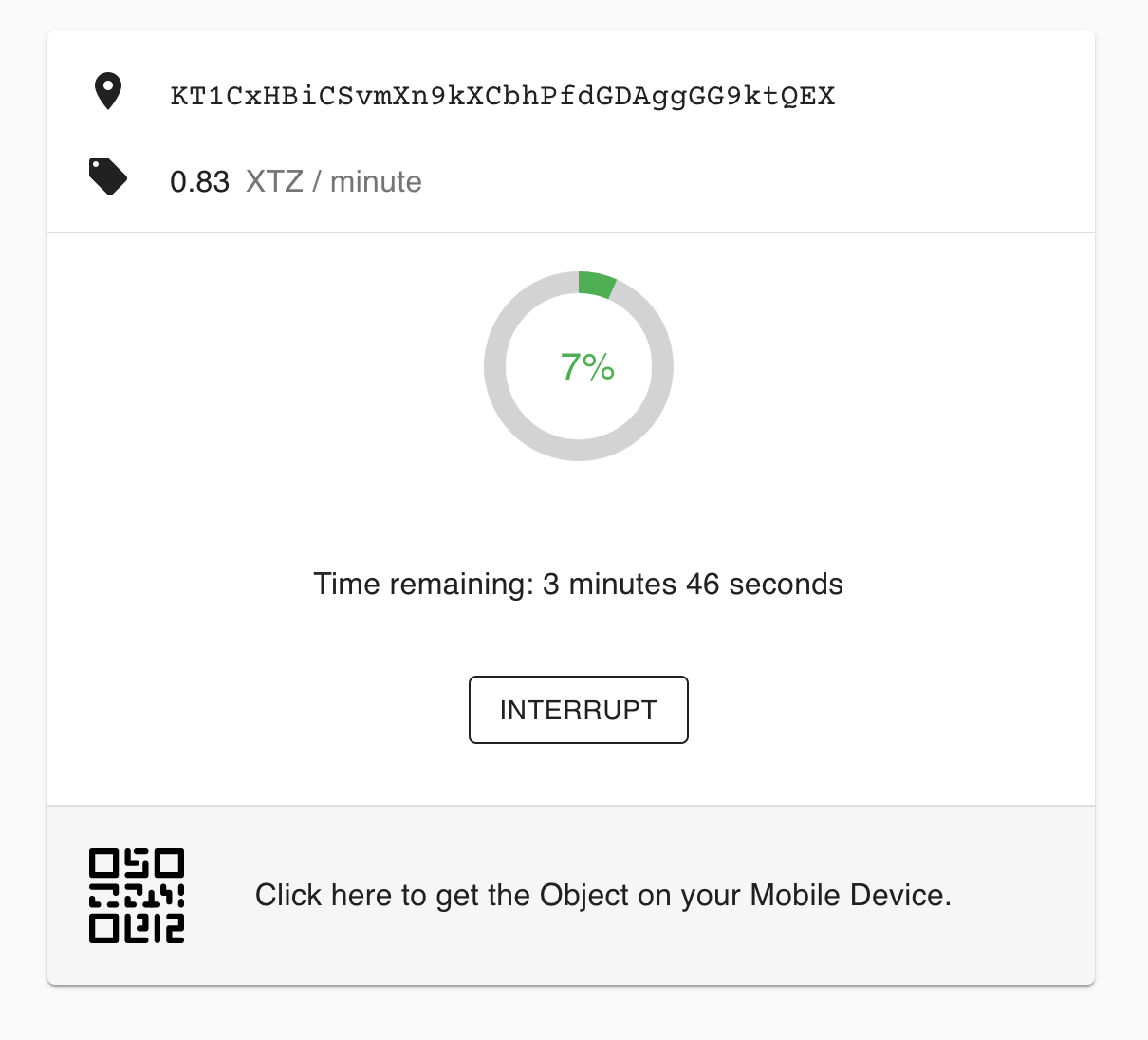
Display bulb in a browser
If you don't have a mobile phone to display the bulb, it is still possible to display it in a browser:
- duplicate the DApp tab
- open 'More Tools/Development tools'
- switch on 'Mobile Device' menu
The bulb is then displayed: